On a project that I am working on we needed to create few automated tests using selenium. Our frontend is completely written in Extjs.
Being new to testing using selenium, I searched the web and here are few useful advices that I found.
The most comprehensive one was by Ates Goral on stackoverflow.
The biggest hurdle in testing ExtJS with Selenium is that ExtJS doesn’t render standard HTML elements and the Selenium IDE will naively (and rightfully) generate commands targeted at elements that just act as decor — superfluous elements that help ExtJS with the whole desktop-look-and-feel. Here are a few tips and tricks that I’ve gathered while writing automated Selenium test against an ExtJS app.
General Tips
Locating Elements
When generating Selenium test cases by recording user actions with Selenium IDE on Firefox, Selenium will base the recorded actions on the ids of the HTML elements. However, for most clickable elements, ExtJS uses generated ids like “ext-gen-345” which are likely to change on a subsequent visit to the same page, even if no code changes have been made. After recording user actions for a test, there needs to be a manual effort to go through all such actions that depend on generated ids and to replace them. There are two types of replacements that can be made:
Replacing an Id Locator with a CSS or XPath Locator
CSS locators begin with “css=” and XPath locators begin with “//” (the “xpath=” prefix is optional). CSS locators are less verbose and are easier to read and should be preferred over XPath locators. However, there can be cases where XPath locators need to be used because a CSS locator simply can’t cut it.
Executing JavaScript
Some elements require more than simple mouse/keyboard interactions due to the complex rendering carried out by ExtJS. For example, a Ext.form.CombBox is not really a
<select>element but a text input with a detached drop-down list that’s somewhere at the bottom of the document tree. In order to properly simulate a ComboBox selection, it’s possible to first simulate a click on the drop-down arrow and then to click on the list that appears. However, locating these elements through CSS or XPath locators can be cumbersome. An alternative is to locate the ComoBox component itself and call methods on it to simulate the selection:var combo = Ext.getCmp('genderComboBox'); // returns the ComboBox components combo.setValue('female'); // set the value combo.fireEvent('select'); // because setValue() doesn't trigger the eventIn Selenium the
runScriptcommand can be used to perform the above operation in a more concise form:with (Ext.getCmp('genderComboBox')) { setValue('female'); fireEvent('select'); }Coping with AJAX and Slow Rendering
Selenium has “*AndWait” flavors for all commands for waiting for page loads when a user action results in page transitions or reloads. However, since AJAX fetches don’t involve actual page loads, these commands can’t be used for synchronization. The solution is to make use of visual clues like the presence/absence of an AJAX progress indicator or the appearance of rows in a grid, additional components, links etc. For example:
Command: waitForElementNotPresent Target: css=div:contains('Loading...')Sometimes an element will appear only after a certain amount of time, depending on how fast ExtJS renders components after a user action results in a view change. Instead of using arbitary delays with the
pausecommand, the ideal method is to wait until the element of interest comes within our grasp. For example, to click on an item after waiting for it to appear:Command: waitForElementPresent Target: css=span:contains('Do the funky thing') Command: click Target: css=span:contains('Do the funky thing')Relying on arbitrary pauses is not a good idea since timing differences that result from running the tests in different browsers or on different machines will make the test cases flaky.
Non-clickable Items
Some elements can’t be triggered by the
clickcommand. It’s because the event listener is actually on the container, watching for mouse events on its child elements, that eventually bubble up to the parent. The tab control is one example. To click on the a tab, you have to simulate amouseDownevent at the tab label:Command: mouseDownAt Target: css=.x-tab-strip-text:contains('Options') Value: 0,0Field Validation
Form fields (Ext.form.* components) that have associated regular expressions or vtypes for validation will trigger validation with a certain delay (see the
validationDelayproperty which is set to 250ms by default), after the user enters text or immediately when the field loses focus — or blurs (see thevalidateOnDelayproperty). In order to trigger field validation after issuing the type Selenium command to enter some text inside a field, you have to do either of the following:
- Triggering Delayed Validation ExtJS fires off the validation delay timer when the field receives keyup events. To trigger this timer, simply issue a dummy keyup event (it doesn’t matter which key you use as ExtJS ignores it), followed by a short pause that is longer than the validationDelay:
Command: keyUp Target: someTextArea Value: x Command: pause Target: 500- Triggering Immediate Validation You can inject a blur event into the field to trigger immediate validation:
Command: runScript Target: someComponent.nameTextField.fireEvent("blur")Checking for Validation Results
Following validation, you can check for the presence or absence of an error field:
Command: verifyElementNotPresent Target: //*[@id="nameTextField"]/../*[@class="x-form-invalid-msg" and not(contains(@style, "display: none"))] Command: verifyElementPresent Target: //*[@id="nameTextField"]/../*[@class="x-form-invalid-msg" and not(contains(@style, "display: none"))]Note that the “display: none” check is necessary because once an error field is shown and then it needs to be hidden, ExtJS will simply hide error field instead of entirely removing it from the DOM tree.
Element-specific Tips
Clicking an Ext.form.Button
- Option 1
Command: click Target: css=button:contains('Save') Selects the button by its captionOption 2 Command: click Target: css=#save-options button Selects the button by its idSelecting a Value from an Ext.form.ComboBox
Command: runScript Target: with (Ext.getCmp('genderComboBox')) { setValue('female'); fireEvent('select'); }First sets the value and then explicitly fires the select event in case there are observers.
Second useful tip was about how to continue to run the test when some test fails, it was by Patrick Lightbody
try {
selenium.waitForPageToLoad(timeout);
} catch (e) {
// this will happen after 90 seconds
// todo: recover and send the browser to the the next URL
Another useful tip that I found was by radu that solved the issues caused by auto-generated id by ExtJS.
Selenium tests for ExtJS should rely on CSS selectors.
//table[contains(@class,'seleniumOkButton')]
Finally the most important and useful is the documentation of Testing_Selenium which lists all the supported functions of selenium RC.
One more thing version 0.4.4 of Testing_Selenium pear pacakge has a missing function getNumber check this bug report to get that function.
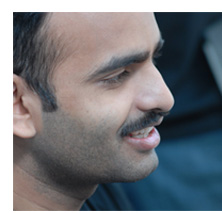
Pingback: How To Catch PHP Fatal Error In CodeIgniter | am i works?
Pingback: A Smattering of Selenium #36A « Official Selenium Blog
Thank you for pulling together this valuable information…will save me loads of time.
This post was copied from an answer to a StackOverflow question (http://stackoverflow.com/questions/107314/any-suggestions-for-testing-extjs-code-in-a-browser-preferably-with-selenium) two years older. Go to that page instead – there is also good advice in the rest of the answers.
Thanks! The mouseDown event helped me in a case, where click didn’t help…! I had the issue for a couple of days and posted in a lot of forums…
http://stackoverflow.com/questions/11027312/where-to-click-on-this-following-objectbutton-for-the-values-to-be-displayed/11028454#comment14422815_11028454
is one of the questions…I will be glad to ask one more query from you…How can we display the values of a menu, after the MouseDown event..I tried Mouseup, that didn’t work…the option is chosen and the test case is pass, but it is not shown while executing the testcase…
Thanks!!!